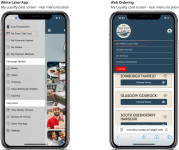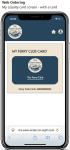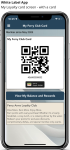Viewing a Loyalty Card
The “My Loyalty Card screen” is an area accessible by the rear menu of the White Label App, or the guest menu in Web Ordering, where a guest can see the details related to their loyalty card (or request for an association if they do not have a card depending on the configured journey).
Viewing a Loyalty Card
Displaying “My Loyalty Card screen”
Follow these steps to display the my loyalty card screen / update phrase:
-
From the Rear Menu set the check box for Show My Loyalty Card
For more information click here to view iOrder Elements overview - number 3 -
Update the Loyalty Program Phrase as required
For more information click here to view iOrder Elements overview - number 4 -
Click Save Changes
Web Ordering Card Details
This is a very succinct screen and the only elements displayed will be the card image and the card number.
White Label App Card Details
This screen will display:
-
Guest membership starting month and year
-
Guest current tier: This will be based on the Tier name set in Loyalty
-
My Loyalty card: QR Code and number
-
Add to wallet button (iOS and Android): To display the correspondent button, the following flag in iOrder must be updated: in iOrder | App manager | Configure | App Theme | Loyalty Card | Show Add to Wallet Button | iPhoneOS / Android (see: section iOrder elements overview: number 17)
This must only be enabled if a Pass has been configured in Pass Creator and Loyalty (See Pass Creator Guides)
-
Button that takes guest to "Balance and rewards screen"
The button title can be changed in iOrder: (see: section iOrder elements overview: number 7)
-
Program information banner: The content of this banner can be configured within Loyalty. Loyalty| Programs | Program name | Program information section. The following three fields can be configured
-
Title Text
-
Info Text
-
More Info Link: Is a link is added to this field in loyalty the banner in White label app will become an external link to this page. This is not mandatory; customers can only have details added to Title and Info and the banner will not become a hyperlink
-